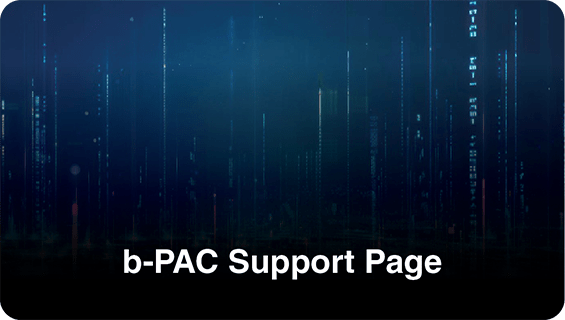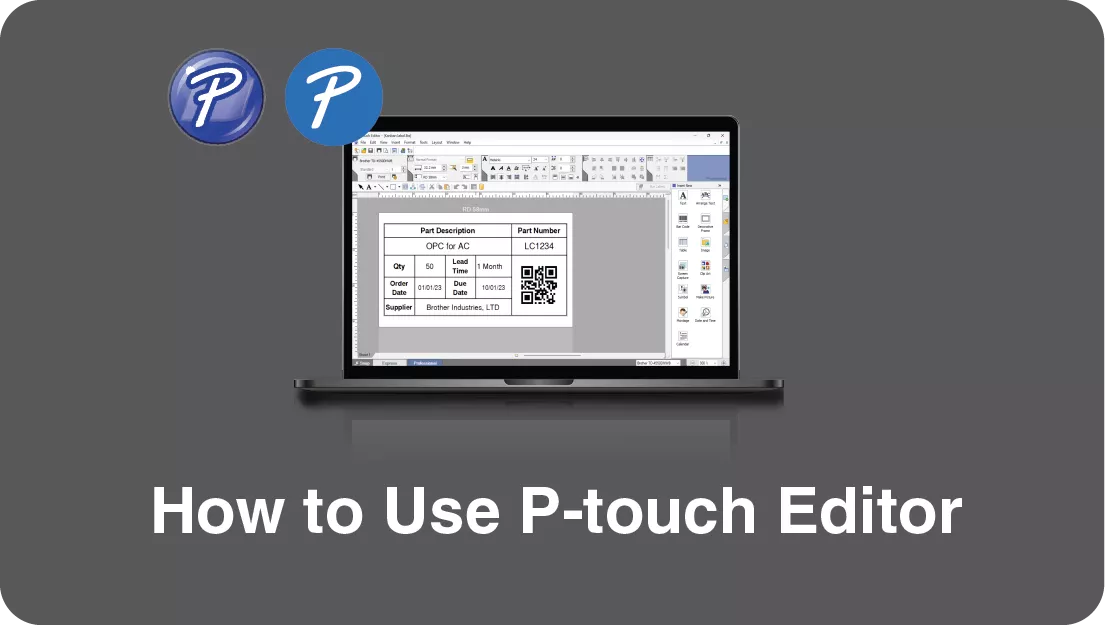Leveraging Brother's b-PAC SDK for Windows: Integrating with VBA
In manufacturing, efficient labelling ensures smooth operations and streamlined organisation. Brother's b-PAC SDK offers a powerful tool for integrating label printing functionalities directly into custom applications using VBA.
This guide will explain what b-PAC is, how it works, and how to implement it with VBA on Windows, along with providing a sample program for reference.
Table of Contents:
- What is b-PAC?
- How b-PAC Works
- Steps to Set Up b-PAC with VBA
- Tips and Additional Customisation
- Summary
What is b-PAC?
b-PAC (Brother P-touch Access Command) is a Software Development Kit (SDK) developed by Brother. It allows developers to integrate advanced labelling functionalities directly into custom software applications. With b-PAC, you can create, customise, and print labels programmatically using Brother's P-touch label printers.
How b-PAC Works
1. Create a Label Template:
Use Brother’s P-touch Editor to design a label template with placeholders for dynamic content.
2. Programmatic Access:
Use VBA to interact with the b-PAC SDK and load the label template into your program.
3. Replace Placeholder Data:
The VBA program updates the template by replacing placeholder texts with actual data.
4. Print Labels:
The updated label template is sent to the label printer, ensuring that each label contains the correct and up-to-date information.
Steps to Set Up b-PAC with VBA
Download and install the Necessary Software
1. Download and install the printer driver for your specific Brother label printer.
-
- Find your label printer model and install the required software from https://www.brother.co.th/en/support
2. Install P-touch Editor:
-
- This software will allow you to design the label templates. It can be downloaded from the Brother support site alongside the label printer driver.
Install b-PAC SDK
1. Download and Install b-PAC SDK:
The b-PAC SDK can be downloaded here
2. Ensure that you install the correct version of the SDK based on your Excel version:
32-bit Excel → Install the 32-bit b-PAC SDK.
64-bit Excel → Install the 64-bit b-PAC SDK.
3. Locate the b-PAC SDK Folder:
The default location for the SDK folder is:
32-bit SDK on a 64-bit OS: C:\Program Files (x86)\Brother bPAC3 SDK
64-bit SDK on a 64-bit OS: C:\Program Files\Brother bPAC3 SDK
Customise the VBA Sample Program
1. Create a New Folder
Create a folder named "VBA Sample" on your desktop.
2. Open the Address Template:
Navigate to C:\Program Files\Brother bPAC3 SDK\Templates and double-click the Address.lbx file to open it in P-touch Editor.

Adjust the layout to match your media and save it in the "VBA Sample" folder you created.

3. Open the VBA Sample Excel File:
Open the sample file Address.xls from the Samples\VBA folder.

Save this file in the "VBA Sample" folder on your desktop.

4. Update the VBA Code:
Open the VBA editor by pressing "Alt + F11" or "Fn + Alt + F11" in Excel.
Modify the path to the template file by replacing the hardcoded path (C:\Program Files\Brother bPAC3 SDK\Templates\Address.lbx) with the correct path to Address.lbx file in your "VBA Sample" folder.

Print a Label from Excel
1. Select the Row
In the sample Excel file, select the row of data you want to print on the label.
2. Print the Label
Click the "Print Label" button in the Excel interface to print the label using the data from the selected row.

Tips and Additional Customisation
Naming Objects in Templates:
To set up the placeholders, right-click on the object in P-touch Editor, choose Properties, and assign an object name under the Expanded section.


Access the b-PAC Manual:
Detailed information about customising and using the SDK can be found in the b-PAC documentation file bPAC34.chm, located in the \Doc folder of the SDK directory.

Summary
By following this guide, you can integrate Brother's b-PAC SDK with VBA to automate label printing from Excel. This setup allows for seamless customisation of label templates, replacement of dynamic data, and direct printing from custom applications, making it an excellent solution for improving labelling efficiency in manufacturing environments.